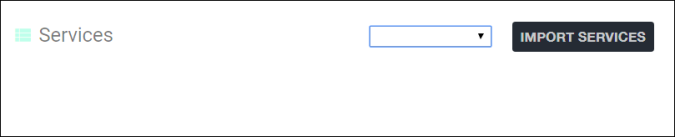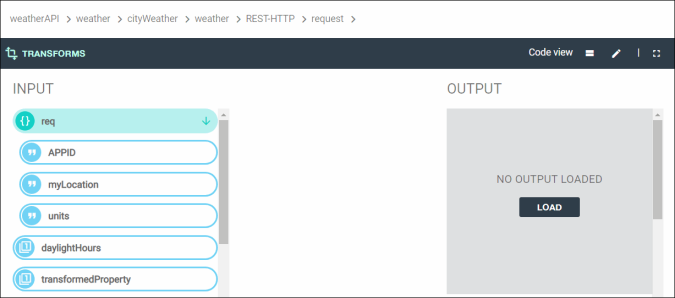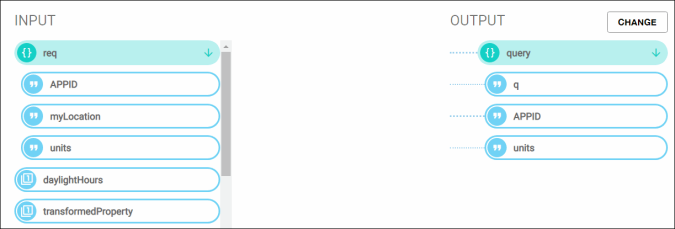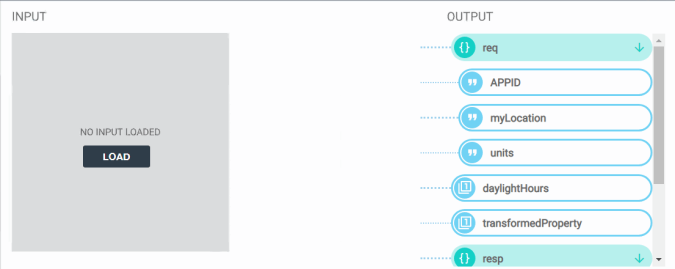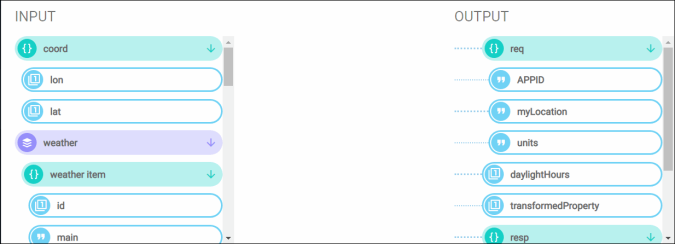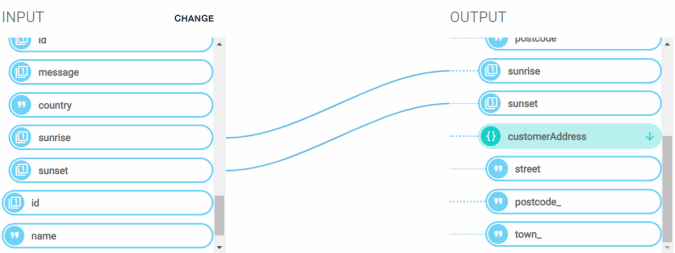Data Mapper
Data Mapper is used to map data from an external API to the output parameters in your journey.
Complete these steps to map parameters:
- In the directory carousel, click the project for which you want to map a parameter.
- In the directory, click the application for which you want to map a parameter.
- Click the Integrate tab.
- Click the Services sub-tab, and the Services screen displays:
- Select a service provider from the drop-down menu, and then the Services screen is populated.
- Navigate to and select the service, and the Mappings screen displays.
- Click Add Mapping.
- To receive information from the API, select Request from the drop-down list.
- Click Add, and in the left pane, click Edit on the desired service. The Transforms screen displays:
- In the Output pane, click Load to navigate to and select the request model file to which the data model will be mapped. The API output parameter folders display in the Output pane:
- Drag the desired parameter from the Input list into a file in the Output list.
- To send information to the API, select Response from the drop-down list.
- Click Add, and in the left pane, click Edit on the desired service. The Transforms screen displays:
- In the Input pane, click Load to navigate to and select the request model file to which the data model will be mapped. The API input parameter folders display in the Input pane:
- Drag the desired parameter from the Output list into a file in the Input list. Your screen will look similar to the following:
- Click Save.